It’s time for another Traktip!
You work with issues every day, but did you know that you could set up reminders to let the issue assignee know when required by dates, target dates, or task due dates are coming up on issues? Issuetrak’s calendar feature allows you to configure reminders that send email notifications and appear on your Issue Hub, formerly called “My Issues” page.
Creating Reminders for Issues
Issuetrak has two built in date fields - Required by Date and Target Date that can have reminders set up for them. In order to configure a reminder, the Calendar feature must be enabled by the Sys Admin.
A user must be an agent with the permission to access the Calendar menu option, along with “Can be assigned Issues.” To create a reminder:
- Navigate to the issue where you want to set the reminder
- Click Edit in the left menu
- Scroll down to either the Target Date or Required by Date field
- Make sure there is a valid date in the field
- Click on the clock icon
- Fill out any additional details about the description
- (optional) Add a note
- The assignee of the issue will automatically be set to receive the reminder
- Set when you would like the first reminder, any recurrence, and whether you want to be emailed
- Click Set Reminder
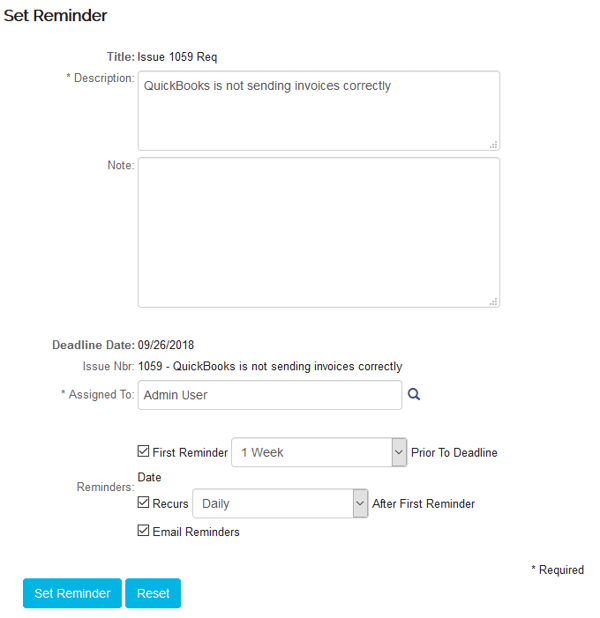
Creating Reminders for Task Due Date
Setting up a reminder on the task due date is very similar to setting it in an issue. The difference is navigating to the task itself.
- View the issue with the Task
- Click on the Task Manager button
- In the pop up, click the edit (pencil) icon next to the task that needs the reminder
- Make sure there is a valid date in the Task Due Date field
- Click on the clock icon
- In the new pop up, fill out any additional details about the description
- (optional) Add a note
- The assignee of the issue will automatically be set to receive the reminder
- Set when you would like the first reminder, any recurrence, and whether you want to be emailed
- Click Set Reminder
- Save the task (click the disk icon)
In addition to any emails, all reminders will appear on the My Issues page, under the “Today’s Reminders” tab.
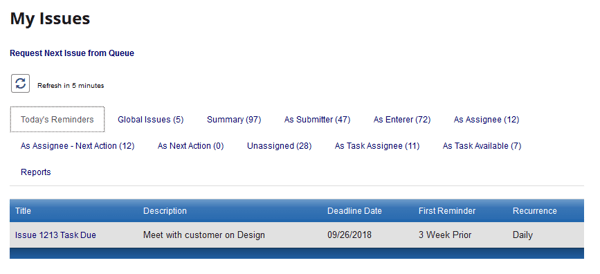
As always, if you have any questions or would like to see this in action via a quick demo, don’t hesitate to contact your Account Manager. We’re happy to help!!