It’s time for another Traktip!
It’s easy to see and search active users within Issuetrak, but did you know you can also search for users that are marked as inactive?
Inactive vs Deleted
You might think that once a user no longer needs to use Issuetrak, you can safely delete them from the system. However, we never recommend deleting users. Deleting a user removes them and their history completely and leaves their issues orphaned and potentially unreportable.
We recommend simply deactivating your users. This maintains the integrity of your issue history. An inactive user can’t log into Issuetrak, so nothing can be updated or changed going forward. When you report on issues, the results show issues tied to both active and inactive users.
Users are easily made inactive by unchecking the “active” checkbox on their user record. (Active Directory users can mark a user as inactive in AD and that will carry over next time you import/update your users.)
Searching Inactive Users
When you search on users, by default, it will only show active users. However, you do have the ability to search on either active or inactive users. You can also search on users with only the log in permission.
- Navigate by clicking the gear icon in the upper right-hand corner of the screen and selecting "Users"
- Choose "Search" in the right-hand Quick menu
- Scroll down to series of three checkboxes
- Uncheck “Active Records Only”
- Check “Inactive Records Only”
- Optionally, fill out any other criteria for your search
- Determine how you want to output your results - the default is “Brief List”
- Optionally, set or change the sort order
- Click “Search” at the bottom of the page
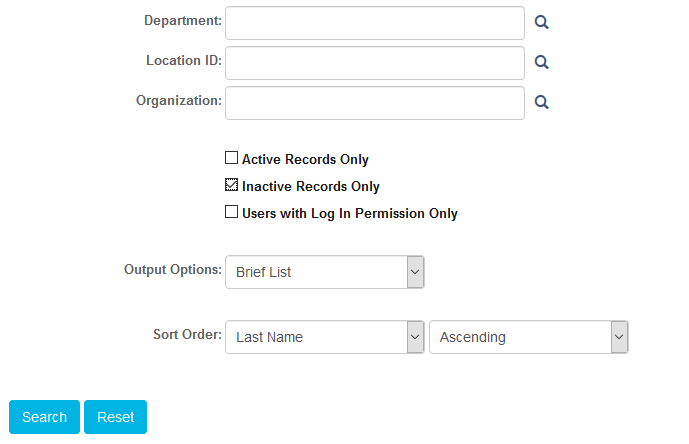
With your output to Brief List, you’ll get a list of users. You can then edit or view any of the users from that list. You also have the option of changing the output to “Detail to Excel” if you want to export the information.
As always, if you have any questions or would like to see this in action via a quick demo, don’t hesitate to contact your Account Manager or connect with our Support team at 757-213-1351. We’re happy to help!!